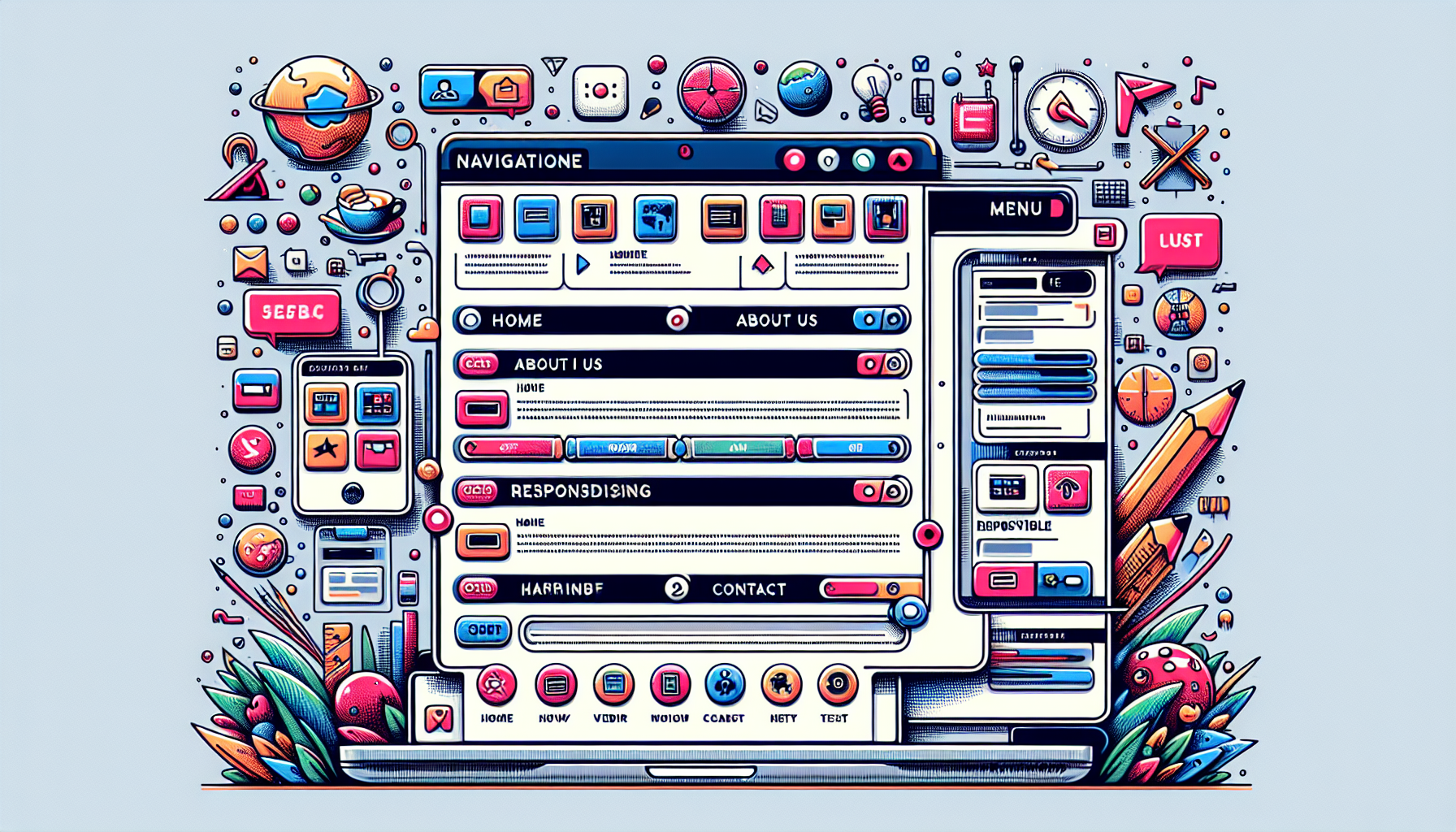JavaScript for Web Accessibility
Published June 6, 2024 at 5:58 pm

Understanding the Basics of JavaScript for Web Accessibility
Web accessibility refers to making your website usable by as many people as possible.
It includes people with disabilities, such as visual, auditory, or cognitive impairments.
JavaScript can be used to enhance the accessibility of a website when implemented correctly.
**TL;DR: How Can JavaScript Improve Web Accessibility?**
By using JavaScript to create ARIA properties, manage focus, and enhance keyboard navigation, you can make your website more accessible.
// Example of adding ARIA roles and properties
document.getElementById('button').setAttribute('role', 'button');
document.getElementById('button').setAttribute('aria-pressed', 'false');
Proper use of JavaScript can ensure that interactive elements are usable by everyone.
Let’s dive deeper into specific techniques and examples that demonstrate how JavaScript can be effectively used to make your web applications more accessible.
What is ARIA and How Does JavaScript Use It?
ARIA stands for Accessible Rich Internet Applications.
It’s a set of attributes that define ways to make web content more accessible to people with disabilities.
JavaScript can dynamically update ARIA attributes to improve accessibility.
Here’s how you can add ARIA roles and properties using JavaScript:
// Adding ARIA attributes using JavaScript
var button = document.createElement('button');
button.setAttribute('role', 'button');
button.setAttribute('aria-pressed', 'false');
document.body.appendChild(button);
This code creates a button and sets its role to ‘button’ and aria-pressed to ‘false’.
Such attributes help screen readers understand the purpose of elements and how users can interact with them.
Managing Focus with JavaScript for Better Accessibility
Managing focus effectively is crucial for users who rely on keyboards for navigation.
JavaScript can help manage focus states on interactive elements.
Here’s an example of moving focus to a modal when it opens:
// Move focus to modal when it opens
function openModal() {
var modal = document.getElementById('myModal');
modal.style.display = 'block';
modal.focus();
}
This ensures that keyboard users and screen reader users are immediately aware of the modal.
Managing focus can significantly enhance user experience and accessibility.
Enhancing Keyboard Navigation with JavaScript
Keyboard navigation is a major aspect of accessibility.
JavaScript can enhance keyboard navigation by adding event listeners.
Here’s how you can implement keyboard navigation for a custom dropdown menu:
// Implementing keyboard navigation for a dropdown
var dropdown = document.getElementById('dropdown');
dropdown.addEventListener('keydown', function(event) {
if (event.key === 'ArrowDown') {
// move to next item
} else if (event.key === 'ArrowUp') {
// move to previous item
}
});
This enables users to navigate dropdown menus using arrow keys, providing a better experience.
Efficient keyboard navigation is essential for users who can’t use a mouse.
Implementing Screen Reader Announcements with JavaScript
Sometimes, dynamic content changes need to be communicated to screen reader users.
JavaScript can trigger screen reader announcements using ARIA live regions.
Here’s an example of how to implement live regions:
// Announcements for screen readers using ARIA live regions
var liveRegion = document.createElement('div');
liveRegion.setAttribute('aria-live', 'polite');
liveRegion.setAttribute('role', 'status');
document.body.appendChild(liveRegion);
function announce(message) {
liveRegion.textContent = message;
}
This code creates a live region that announces changes to screen readers.
It helps users stay informed about dynamic changes on the website.
Common Issues with JavaScript and Accessibility
JavaScript can enhance accessibility, but it can also create issues if not implemented correctly.
**Common Issues and How to Fix Them:**
**Lack of keyboard accessibility**
Ensure all functions accessible by mouse are also accessible by keyboard.
**Inaccessible custom controls**
Add appropriate ARIA roles and properties.
**Focus not managed properly**
Use JavaScript to control focus states effectively.
Frequently Asked Questions (FAQ)
How can I test my website’s accessibility?
Use tools like Lighthouse, WAVE, and Axe to test web accessibility.
What are ARIA labels?
ARIA labels help provide additional context to assistive technologies.
How do I ensure my JavaScript is accessible?
Follow W3C guidelines and test with accessibility tools.
Why is focus management important?
Focus management ensures that keyboard users can navigate efficiently.
Can I use JavaScript to create accessible modals?
Yes, by managing focus and adding ARIA roles to the modal elements.
Web accessibility is crucial for providing a better experience for all users.
JavaScript can substantially enhance accessibility when used correctly.
By understanding and implementing these techniques, you can make your web applications more inclusive.
“`html
Using JavaScript for Form Validation and Accessibility
Form validation can often be a stumbling block for accessibility.
JavaScript can make form validation more user-friendly and accessible.
Here’s an example of adding ARIA attributes to a form field:
// Adding ARIA attributes for form validation
var emailField = document.getElementById('email');
emailField.setAttribute('aria-invalid', 'false');
emailField.setAttribute('aria-describedby', 'emailError');
function validateEmail() {
var email = emailField.value;
if (!email.includes('@')) {
emailField.setAttribute('aria-invalid', 'true');
document.getElementById('emailError').textContent = 'Please enter a valid email.';
} else {
emailField.setAttribute('aria-invalid', 'false');
document.getElementById('emailError').textContent = '';
}
}
emailField.addEventListener('input', validateEmail);
In this code, the email field is enhanced with ARIA attributes to communicate validation states.
The error message is dynamically updated, making the form more understandable for screen readers.
Creating Accessible Dynamic Content with JavaScript
JavaScript can create and manage dynamic content to enhance accessibility.
It’s important to ensure that dynamic updates are communicated to all users.
Here’s an example of dynamically showing additional content based on user interaction:
// Showing dynamic content with accessibility
var showMoreButton = document.getElementById('showMore');
var additionalContent = document.getElementById('additionalContent');
additionalContent.setAttribute('aria-expanded', 'false');
showMoreButton.addEventListener('click', function() {
var isExpanded = additionalContent.getAttribute('aria-expanded') === 'true';
additionalContent.setAttribute('aria-expanded', !isExpanded);
additionalContent.style.display = isExpanded ? 'none' : 'block';
});
This code toggles the visibility of additional content and updates the ARIA attribute accordingly.
Screen readers will know whether the content is expanded or collapsed, helping users navigate dynamically changing content.
Ensuring Accessible Error Messages with JavaScript
Displaying error messages in an accessible manner is crucial for user experience.
JavaScript can handle error messages so they are noticeable and understandable by all users.
Here’s how to implement accessible error messages:
// Implementing accessible error messages
function showError(message) {
var errorElement = document.getElementById('error');
errorElement.textContent = message;
errorElement.setAttribute('role', 'alert');
errorElement.style.display = 'block';
}
function clearError() {
var errorElement = document.getElementById('error');
errorElement.textContent = '';
errorElement.style.display = 'none';
}
// Example usage
document.getElementById('submitButton').addEventListener('click', function() {
// Validation logic here
var isValid = false; // assume validation failed
if (!isValid) {
showError('An error occurred while submitting the form.');
} else {
clearError();
}
});
This script ensures error messages are clear and noticeable for all users.
The use of ARIA roles helps screen readers announce the error messages effectively.
Accessible Carousel Implementation with JavaScript
Carousels often pose accessibility challenges.
JavaScript can make carousels more accessible for all users.
Here’s how you can make an accessible carousel:
// Accessible carousel implementation
var slides = document.querySelectorAll('.carousel-slide');
var currentIndex = 0;
function showSlide(index) {
slides.forEach(function(slide, i) {
slide.style.display = i === index ? 'block' : 'none';
slide.setAttribute('aria-hidden', i !== index);
});
}
document.getElementById('nextButton').addEventListener('click', function() {
currentIndex = (currentIndex + 1) % slides.length;
showSlide(currentIndex);
});
document.getElementById('prevButton').addEventListener('click', function() {
currentIndex = (currentIndex - 1 + slides.length) % slides.length;
showSlide(currentIndex);
});
// Show the first slide initially
showSlide(currentIndex);
This code sets up an accessible carousel by controlling slide visibility and ARIA attributes.
The carousel is navigable via next and previous buttons, ensuring a better user experience.
Creating Accessible Tabs with JavaScript
Tabs are a common UI component that benefits from accessibility enhancements.
JavaScript can make tabs accessible for all users.
Here’s how to implement accessible tabs:
// Implementing accessible tabs
var tabs = document.querySelectorAll('.tab');
var panels = document.querySelectorAll('.tab-panel');
tabs.forEach(function(tab, index) {
tab.addEventListener('click', function() {
tabs.forEach(function(t, i) {
t.setAttribute('aria-selected', i === index);
panels[i].style.display = i === index ? 'block' : 'none';
});
});
});
// Initialize the first tab as selected
tabs[0].setAttribute('aria-selected', 'true');
panels[0].style.display = 'block';
This code sets up accessible tab navigation, ensuring only one tab panel is visible at a time.
The use of ARIA attributes helps communicate the selected state to screen readers.
Using Focus Traps in Modal Dialogs
Keeping focus within a modal dialog is essential for accessibility.
JavaScript can create focus traps to prevent users from tabbing out of modals.
Here’s how to implement a focus trap:
// Implementing a focus trap in a modal
var modal = document.getElementById('myModal');
var focusableElements = modal.querySelectorAll('button, [href], input, select, textarea, [tabindex]:not([tabindex="-1"])');
var firstFocusableElement = focusableElements[0];
var lastFocusableElement = focusableElements[focusableElements.length - 1];
function trapFocus(event) {
if (event.key === 'Tab') {
if (event.shiftKey) {
if (document.activeElement === firstFocusableElement) {
lastFocusableElement.focus();
event.preventDefault();
}
} else {
if (document.activeElement === lastFocusableElement) {
firstFocusableElement.focus();
event.preventDefault();
}
}
}
}
modal.addEventListener('keydown', trapFocus);
This script keeps focus within the modal by cycling through focusable elements.
It’s especially useful for keyboard-only users who rely on the tab key for navigation.
FAQs on JavaScript for Web Accessibility
What tools can I use to test web accessibility?
Tools like Lighthouse, WAVE, and Axe can test web accessibility.
What are ARIA labels?
ARIA labels provide additional context to assistive technologies.
How do I ensure my JavaScript is accessible?
Follow W3C guidelines and test with accessibility tools.
Why is focus management important?
Focus management ensures that keyboard users can navigate efficiently.
Can I use JavaScript to create accessible modals?
Yes, by managing focus and adding ARIA roles to modal elements.
Web accessibility is crucial for a better user experience.
JavaScript can substantially enhance accessibility when used correctly.
By understanding and implementing these techniques, you can make web applications more inclusive.
“`
Shop more on Amazon