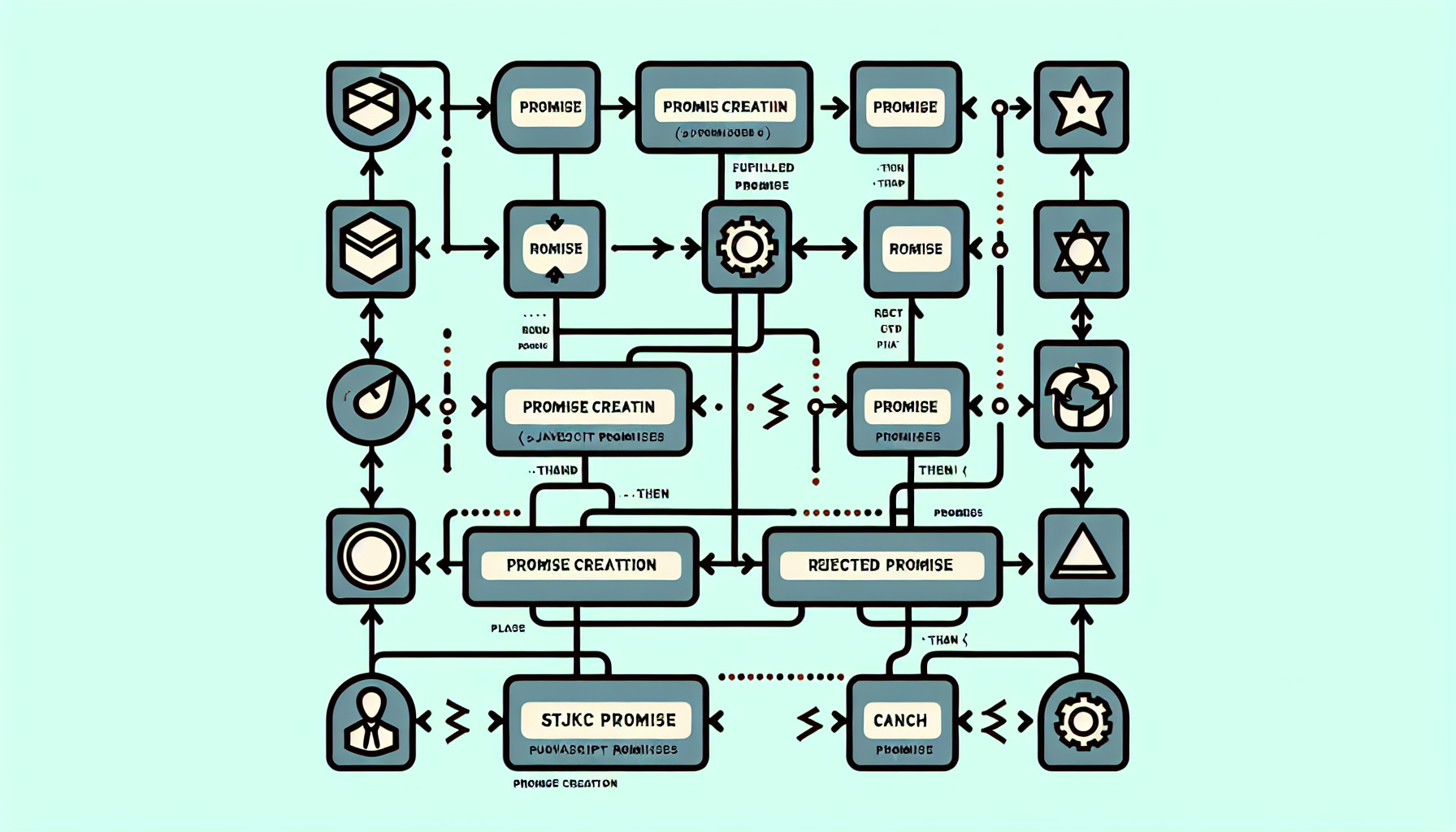Using JavaScript for Image Manipulation
Published June 19, 2024 at 4:02 pm

Introduction to Using JavaScript for Image Manipulation
Have you ever needed to manipulate images directly in your web applications? JavaScript provides numerous ways to handle images, enabling you to edit, resize, and compress them without needing server-side processing.
**The simplest way to manipulate images using JavaScript is by utilizing the HTML
In this article, we will explore different methods and techniques for manipulating images with JavaScript, providing you the tools to handle images effectively in your projects.
TL;DR: Basic Image Manipulation with JavaScript
To get started with basic image manipulation in JavaScript, you can use the HTML
// Create a canvas element
let canvas = document.createElement('canvas');
let ctx = canvas.getContext('2d');
// Load an image
let img = new Image();
img.src = 'your-image-url.jpg';
img.onload = function() {
// Draw the image onto the canvas
ctx.drawImage(img, 0, 0);
// Manipulate the image (e.g., change its brightness)
let imageData = ctx.getImageData(0, 0, canvas.width, canvas.height);
let data = imageData.data;
for (let i = 0; i < data.length; i += 4) {
data[i] = data[i] * 1.1; // Red
data[i+1] = data[i+1] * 1.1; // Green
data[i+2] = data[i+2] * 1.1; // Blue
}
ctx.putImageData(imageData, 0, 0);
};
// Append canvas to the body
document.body.appendChild(canvas);
In this example, we draw an image onto a canvas, manipulate its pixel data to increase brightness, and display it on the webpage.
Why Use JavaScript for Image Manipulation?
JavaScript allows for client-side image processing, reducing the need for server resources. This makes applications faster and more responsive.
By using JavaScript, you can provide real-time image editing capabilities directly in the browser.
Using the HTML Canvas Element
The HTML
With
Basic Image Manipulation Techniques
We will cover some basic image manipulation techniques. This includes resizing, cropping, and applying filters.
Here's how you can resize an image using
// Resize an image using canvas
let canvas = document.createElement('canvas');
let ctx = canvas.getContext('2d');
let img = new Image();
img.src = 'your-image-url.jpg';
img.onload = function() {
let newWidth = 200;
let newHeight = (img.height / img.width) * newWidth;
canvas.width = newWidth;
canvas.height = newHeight;
// Draw the resized image onto the canvas
ctx.drawImage(img, 0, 0, newWidth, newHeight);
// Append canvas to the body
document.body.appendChild(canvas);
};
Advanced Image Manipulation Techniques
For advanced image manipulation, you can use libraries such as Fabric.js and CamanJS. These libraries provide additional functionality for complex image editing tasks.
With Fabric.js, you can create rich, interactive object graphics. CamanJS offers a simple interface for applying filters and effects.
Fabric.js for Advanced Image Editing
Fabric.js is a powerful JavaScript library that simplifies working with the HTML
Using Fabric.js, you can handle complex image transformations, work with multiple shapes, and manage interactive elements.
Here's an example of using Fabric.js for basic image manipulation:
// Initialize Canvas using Fabric.js
let canvas = new fabric.Canvas('c');
// Load an image to manipulate
fabric.Image.fromURL('your-image-url.jpg', function(img) {
img.scale(0.5); // Resize the image
canvas.add(img); // Add the image to the canvas
});
// Apply a grayscale filter
canvas.forEachObject(function(obj) {
obj.filters.push(new fabric.Image.filters.Grayscale());
obj.applyFilters();
canvas.renderAll();
});
Handling User Inputs for Image Manipulation
To create interactive applications, you might want users to upload their images for manipulation. You can achieve this with an input element and JavaScript.
Here's an example:
// Create file input element
let input = document.createElement('input');
input.type = 'file';
document.body.appendChild(input);
input.onchange = function(e) {
let file = e.target.files[0];
let reader = new FileReader();
reader.onload = function(event) {
let img = new Image();
img.src = event.target.result;
img.onload = function() {
canvas.width = img.width;
canvas.height = img.height;
ctx.drawImage(img, 0, 0);
document.body.appendChild(canvas);
};
};
reader.readAsDataURL(file);
};
Common Libraries for Image Manipulation
Several libraries can simplify the process of image manipulation in JavaScript. These include Fabric.js, CamanJS, and PixiJS.
Fabric.js is ideal for creating and manipulating complex graphics. CamanJS focuses on applying filters and effects. PixiJS is versatile for interactive graphics and game development.
Frequently Asked Questions (FAQ)
How can I resize an image using JavaScript?
You can resize an image using the HTML
let canvas = document.createElement('canvas');
let ctx = canvas.getContext('2d');
let img = new Image();
img.src = 'your-image-url.jpg';
img.onload = function() {
let newWidth = 200;
let newHeight = (img.height / img.width) * newWidth;
canvas.width = newWidth;
canvas.height = newHeight;
ctx.drawImage(img, 0, 0, newWidth, newHeight);
document.body.appendChild(canvas);
};
What is the best library for image manipulation in JavaScript?
The choice depends on your needs. Fabric.js is great for complex graphics and interactions. CamanJS is good for filters and effects. PixiJS is versatile for interactive graphics.
Can I manipulate images directly in the browser without using a server?
Yes, you can manipulate images directly in the browser using JavaScript. The HTML
How can I apply filters to an image using JavaScript?
You can use CamanJS to apply filters to an image. Here's an example:
Caman("#your-image", function() {
this.brightness(10).contrast(30).render();
});
How do I handle user uploads for image manipulation?
You can use an input element with the type "file". Here's how:
let input = document.createElement('input');
input.type = 'file';
document.body.appendChild(input);
input.onchange = function(e) {
let file = e.target.files[0];
let reader = new FileReader();
reader.onload = function(event) {
let img = new Image();
img.src = event.target.result;
img.onload = function() {
canvas.width = img.width;
canvas.height = img.height;
ctx.drawImage(img, 0, 0);
document.body.appendChild(canvas);
};
};
reader.readAsDataURL(file);
};
What are the common issues with image manipulation in JavaScript?
Some common issues include dealing with large files, maintaining image quality, and ensuring cross-browser compatibility. Using efficient algorithms and libraries can help mitigate these problems.
How can I crop an image using JavaScript?
You can crop an image using the
let canvas = document.createElement('canvas');
let ctx = canvas.getContext('2d');
let img = new Image();
img.src = 'your-image-url.jpg';
img.onload = function() {
let cropWidth = 100;
let cropHeight = 100;
canvas.width = cropWidth;
canvas.height = cropHeight;
ctx.drawImage(img, 50, 50, cropWidth, cropHeight, 0, 0, cropWidth, cropHeight);
document.body.appendChild(canvas);
};
This detailed guide should provide you the foundational knowledge to get started with image manipulation in JavaScript.
Optimizing Image Manipulation for Performance
Performance is crucial when dealing with image manipulation in JavaScript. Large images can slow down your application, leading to a poor user experience.
Here are some techniques to optimize performance:
1. Use Smaller Images: Always start with the smallest image that meets your requirements. Larger images require more processing power and memory.
2. Efficient Algorithms: Employ efficient algorithms for tasks like resizing and filtering. Consider using libraries optimized for performance.
3. Offscreen Canvas: Process images on an offscreen canvas to avoid blocking the main rendering thread.
Here's an example of using offscreen canvas for image processing:
// Create an offscreen canvas
let offscreenCanvas = document.createElement('canvas');
let offscreenCtx = offscreenCanvas.getContext('2d');
let img = new Image();
img.src = 'your-image-url.jpg';
img.onload = function() {
offscreenCanvas.width = img.width;
offscreenCanvas.height = img.height;
offscreenCtx.drawImage(img, 0, 0);
// Perform image manipulation
let imageData = offscreenCtx.getImageData(0, 0, img.width, img.height);
let data = imageData.data;
for (let i = 0; i < data.length; i += 4) {
data[i] = data[i] * 0.9; // Red
data[i+1] = data[i+1] * 0.9; // Green
data[i+2] = data[i+2] * 0.9; // Blue
}
offscreenCtx.putImageData(imageData, 0, 0);
// Display the processed image
document.body.appendChild(offscreenCanvas);
};
Using Web Workers for Image Manipulation
Web Workers provide a way to run scripts in background threads. They can handle image processing tasks without blocking the main UI thread.
Here's an example of using Web Workers for image manipulation:
// Main thread
let worker = new Worker('imageWorker.js');
worker.postMessage('your-image-url.jpg');
worker.onmessage = function(e) {
let imageElement = new Image();
imageElement.src = e.data;
document.body.appendChild(imageElement);
};
// imageWorker.js
self.onmessage = function(e) {
let imageUrl = e.data;
let img = new Image();
img.src = imageUrl;
img.onload = function() {
let offscreenCanvas = new OffscreenCanvas(img.width, img.height);
let offscreenCtx = offscreenCanvas.getContext('2d');
offscreenCtx.drawImage(img, 0, 0);
// Perform image manipulation
let imageData = offscreenCtx.getImageData(0, 0, img.width, img.height);
let data = imageData.data;
for (let i = 0; i < data.length; i += 4) {
data[i] = data[i] * 0.9;
data[i+1] = data[i+1] * 0.9;
data[i+2] = data[i+2] * 0.9;
}
offscreenCtx.putImageData(imageData, 0, 0);
// Convert to data URL
offscreenCanvas.convertToBlob().then(blob => {
let reader = new FileReader();
reader.onload = function() {
self.postMessage(reader.result);
};
reader.readAsDataURL(blob);
});
};
};
Handling Various Image Formats
JavaScript can work with various image formats like PNG, JPEG, and WebP. Each format has its own advantages and use cases.
PNG offers lossless compression and transparency. It's ideal for graphics and images requiring high quality.
JPEG provides lossy compression, which significantly reduces file size. It's suitable for photographs and images where small file size is critical.
WebP combines features of both PNG and JPEG. It offers superior compression and supports both lossless and lossy modes.
Applying Multiple Filters Dynamically
Sometimes, you may need to apply multiple filters dynamically. This requires more advanced techniques using JavaScript and libraries.
Here's an example of applying multiple filters to an image using CamanJS:
Caman("#your-image", function() {
this.brightness(10).contrast(30).saturation(20).render();
});
In this example, we apply brightness, contrast, and saturation filters. They are chained together and applied in sequence.
Combining Image Manipulation with Animation
Combining image manipulation with animation can create stunning visual effects. Libraries like Fabric.js and Three.js provide powerful tools for this purpose.
Here's an example of animating an image using Fabric.js:
// Initialize Canvas using Fabric.js
let canvas = new fabric.Canvas('c');
// Load an image to manipulate
fabric.Image.fromURL('your-image-url.jpg', function(img) {
img.scale(0.5); // Resize the image
canvas.add(img); // Add the image to the canvas
// Apply animation
img.animate('angle', 360, {
duration: 2000,
onChange: canvas.renderAll.bind(canvas)
});
});
This code snippet loads an image, resizes it, and then animates its rotation. The animation lasts for 2000 milliseconds.
Securing Image Manipulation
Security is essential when handling image uploads and manipulation. Here are some best practices:
1. Validate File Type: Ensure the uploaded file is indeed an image. Check the file's MIME type and extension.
2. Sanitize Input: Strip out any executable code or metadata that might pose a security risk.
3. Limit File Size: Prevent the upload of excessively large files by imposing size restrictions.
Here's a basic example of validating an image file type:
let input = document.createElement('input');
input.type = 'file';
input.accept = 'image/*'; // Accept only images
document.body.appendChild(input);
input.onchange = function(e) {
let file = e.target.files[0];
if (file && file.type.startsWith('image/')) {
let reader = new FileReader();
reader.onload = function(event) {
let img = new Image();
img.src = event.target.result;
document.body.appendChild(img);
};
reader.readAsDataURL(file);
} else {
alert('Please upload a valid image file.');
}
};
Working with 3D Images
For advanced applications, you might need to manipulate 3D images. Libraries such as Three.js offer comprehensive tools for this.
Here's an example of loading and displaying a 3D model using Three.js:
// Initialize the scene and camera
let scene = new THREE.Scene();
let camera = new THREE.PerspectiveCamera(75, window.innerWidth / window.innerHeight, 0.1, 1000);
let renderer = new THREE.WebGLRenderer();
renderer.setSize(window.innerWidth, window.innerHeight);
document.body.appendChild(renderer.domElement);
// Load a 3D model
let loader = new THREE.GLTFLoader();
loader.load('path/to/3d-model.glb', function(gltf) {
scene.add(gltf.scene);
camera.position.z = 5;
renderer.render(scene, camera);
});
Frequently Asked Questions (FAQ)
How can I resize an image using JavaScript?
You can resize an image using the HTML
let canvas = document.createElement('canvas');
let ctx = canvas.getContext('2d');
let img = new Image();
img.src = 'your-image-url.jpg';
img.onload = function() {
let newWidth = 200;
let newHeight = (img.height / img.width) * newWidth;
canvas.width = newWidth;
canvas.height = newHeight;
ctx.drawImage(img, 0, 0, newWidth, newHeight);
document.body.appendChild(canvas);
};
What is the best library for image manipulation in JavaScript?
The choice depends on your needs. Fabric.js is great for complex graphics and interactions. CamanJS is good for filters and effects. PixiJS is versatile for interactive graphics.
Can I manipulate images directly in the browser without using a server?
Yes, you can manipulate images directly in the browser using JavaScript. The HTML
How can I apply filters to an image using JavaScript?
You can use CamanJS to apply filters to an image. Here's an example:
Caman("#your-image", function() {
this.brightness(10).contrast(30).render();
});
How do I handle user uploads for image manipulation?
You can use an input element with the type "file". Here's how:
let input = document.createElement('input');
input.type = 'file';
document.body.appendChild(input);
input.onchange = function(e) {
let file = e.target.files[0];
let reader = new FileReader();
reader.onload = function(event) {
let img = new Image();
img.src = event.target.result;
img.onload = function() {
canvas.width = img.width;
canvas.height = img.height;
ctx.drawImage(img, 0, 0);
document.body.appendChild(canvas);
};
};
reader.readAsDataURL(file);
};
What are the common issues with image manipulation in JavaScript?
Some common issues include dealing with large files, maintaining image quality, and ensuring cross-browser compatibility. Using efficient algorithms and libraries can help mitigate these problems.
How can I crop an image using JavaScript?
You can crop an image using the
let canvas = document.createElement('canvas');
let ctx = canvas.getContext('2d');
let img = new Image();
img.src = 'your-image-url.jpg';
img.onload = function() {
let cropWidth = 100;
let cropHeight = 100;
canvas.width = cropWidth;
canvas.height = cropHeight;
ctx.drawImage(img, 50, 50, cropWidth, cropHeight, 0, 0, cropWidth, cropHeight);
document.body.appendChild(canvas);
};
This guide should provide you the foundational knowledge to get started with image manipulation in JavaScript. Whether you are working on basic tasks or complex transformations, JavaScript offers powerful tools and libraries to handle your needs.
Shop more on Amazon